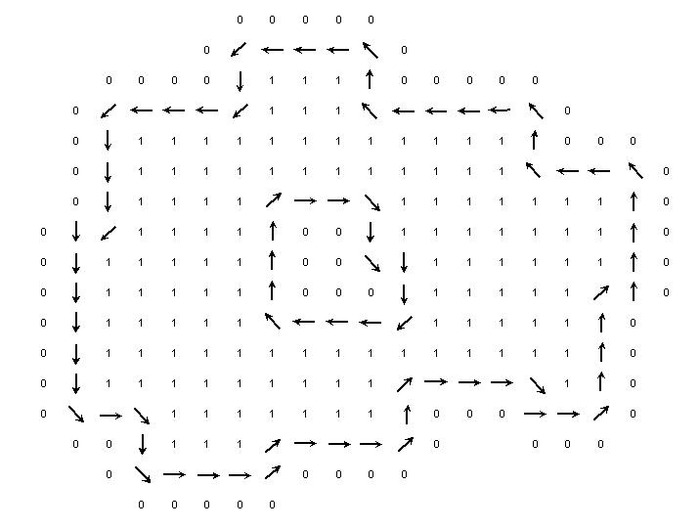File errors are one of the biggest reasons for your workflow on Rhino to be interrupted as you work on a project. Most people will spend a lot of their time learning how to model in Rhino rather than learn about file types and converting or importing between different types of files like ASC files.
So, when you do have to deal with ASC files in Rhino, the problem could take a while to resolve and leave you with the anxiety of wondering if you’ve done the right thing to move on without running into errors.
If this happens a lot, it can lead to you falling behind on other work you have to do and your architectural skills not being developed to their fullest potential. Meaning you don’t achieve your goals in terms of grades or a career. This is why in this article and many others, we will be breaking down what ASC files are, how to import them and how to integrate them with a CNC machine.
Our articles are written by people who have been in your shoes and have graduated as architects meaning the problems with ASC files you’re experiencing have all been seen before and overcame by us at Architecture Genie.
Now, we plan on saving you the time of having problems with ASC files and while you’re at it, we’re giving away more Rhino tips in our email list. So be sure to read on and to sign up for that as well.
contents
What is the ASC file format in Rhino?
The ASC file format stands for armored ASCII files and are usually able to be opened using windows editors like that of editors and wordpad. Sometimes, these files can be attempted to be opened by Rhino in which case you will most likely run into an error.
However, you can still upload an ASC file to Rhino by going to file > import > open in order to upload the file.
Because of this format, the file often represents code and is meant to be displayed as a particular pattern in your Rhino canvas. To set this up, you will need to look at how to write in python code in order to understand correctly here.
What is the difference between ASCii and ASCII formats?
Contrary to popular belief, there is no difference between “ASCII” and “ASCii” formats as both refer to the same character encoding standard for electronic communication, which stands for American Standard Code for Information Interchange.
What is the ASC x12 format?
ASC X12 (also known as ANSI X12) is a standard electronic format for exchanging business transactions between different computer systems so has nothing to do with vectors or Rhino for that matter.
Many resource planning systems and electronic data interchange softwares enable it, and it is widely used in industries such as healthcare, finance, and retail.
What is a vector ASC file format?
The ASC file format is a text-based file format that describes the shapes and paths that make up a vector graphic so is sometimes called a vector ASC file format. However, thi is generally incorrect as there is no file strictly called a “vector ASC file”.
What is a LiDAR file format?
The LiDAR file format is a format that is used to store old point data. This means it represents X, Y and Z coordinates. The data it collects helps with remote sensing where the technology picks up laser light to help make out surfaces in a 3D format.
Because an ASCII file is a type of vector file, it is used to represent LiDAR field too some of the time so interestingly, the same file that you may use in your Rhino software could be used in the detection of the earth’s surface.
Is the ASC file format compatible with Rhino?
As you may be aware from clicking on this article, the ASC file format is not compatible with Rhino. ASC stands for ASCII (American Standard Code for Information Interchange) and is a plain text format used for various purposes, such as data transfer between different software applications on a points basis.
Rhino, on the other hand, uses its own file formats such as 3DM, OBJ, and STL for 3D modeling and design and these are the file types that are able to be exported. However, it is possible to import ASC files into Rhino by converting them to a compatible file format.
But you have to be aware that the ASC file will not form any kind of object or surface unless you have specifically coded it to do that. Instead, it will act as a blue[print for the points that could be laid out to make the code work.
For instance, if you wanted to code a line that oscillates up and down on a 2D plane, you could do this by coding in python and uploading the file using an ASC format or converting it beforehand.
How to import the ASC file format in Rhino 3D step by step
It is useful to note that before you upload anything, you need to make sure that the coordinates of the file are in the right format before you upload anything. You can work this out by looking at other ASC files and then seeing if they appear similar.
Typically, ASC files need to have X, Y and Z coordinates as they represent a certain type of vector file
Step 1: Open the file menu and click import
Go to File > Open or you can simply press “Ctrl + O” in order to begin the first step of the process in uploading an ASC file to Rhino.
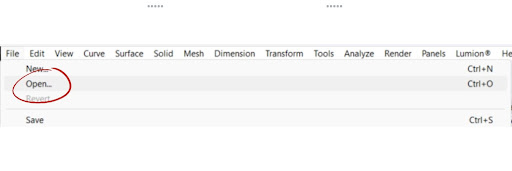
Step 2: select the right file type
Next up, you will need to sort by the right type of file in order to find the ASC file on your computer. Make sure you know where you have saved it so you can locate the folder.
If you have a Mac, this process will be slightly different but it is still possible and you can upload the ASC file without any problems.
Step 3: Click enter to see if it works
To work out if the file is formatted correctly and you’re able to upload it to Rhino, you should press “enter” and then the file will either upload or it won’t. It is useful to note that you may have to use another method to avoid getting errors as this does not work all of the time.
As an alternative, try to download the Rhino plugin CAD exchanger which you can find here and then download the file in a new format and try to upload again in the same way.
How to upload an ASC file to a CNC machine
CNC machines stand for Computer Numerical Control machines and they use controlled commands to produce very accurate modeling by removing bits of material from a larger piece of material to create a shape that is up to the designer.
Because ASC files are perfect for representing X, Y and Z coordinates, a lot of CNC machines rely on these types of files in order to read and run the right commands to cut out objects. Below, we explain how to upload an ASC file to a CNC machine in order to create the model you desire.
Format file correctly
File formatting is crucial as you want to be sure that the machine is able to read the file and when it goes to cutting it out you will not be left with errors. This can be a common mistake if you are not familiar with what type of files Rhino uses.
So, familiarize yourself with the topic on this website if you aren’t sure as there are multiple resources available to learn about the file but it is essentially a file that uses coordinates to display a vector and instructs a software to follow these points.
You may also have to install additional plugins for Rhino in order to interact with the CNC machine correctly but this varies depending on the exact software you’re using and the CNC machine. Ask a member of staff operating the CNC machine or speak to whoever owns it if you are not sure.
Visualize the cut
CNC machines extract material from a larger block of material using electronically controlled, rotating cutters that move along axes. This means it is impossible to create a hollow object (unless you cut out to separate pieces of material and glue them together later).
Because of this, you will have to be sure the programming you give the machine is what you expect. Things like marking out the topography of a site or potentially creating the outline of a building is the perfect use for a CNC machine.
When it comes to intricate details, how detailed you can go is up to the grade of the machine and the type of cutter that has been installed. By using the software that the machine operates on. For instance, MACH3 will tell you the smallest detail you can make and the smallest type of hole you can drill.
Make sure you save as an ASC file
Most importantly, if you find out that you have formatted the file correctly and visualized the cut, you want to make sure that the file is in ASC format. You may be able to use CAD exchanger in order to convert the file or you may also be able to save the file in Rhino and then convert it using the range of exporting options available.
In general, the below website should allow you to convert between the various different types of files that Rhino is able to format.
How to convert from ASC. files to 3DM. Files and more
Click here to visit the CAD monster website which is where you can upload files even if you don’t know what format the file is exactly in and then move it into a file such as an ASC file in order to use in a CNC machine.
Upload using bluetooth or USB
Finally, in order to transfer the file to the machine, depending on how modern it is, you will likely need to use a bluetooth connection to transfer the file or annually transfer the file to a USB and then plug this in to the CNC file in order to drag it onto the system.
From here, it is just about following the instruction of whatever program is uploaded onto the machine in order to instruct the machine to read the file and cut out the shape you need.
Some common mistakes you should avoid include:
- Not positioning the material in the right place
- Setting the wrong material on the CNC machine (harder materials require more power from the machine etc.)
- Not taking safety precaution to check for a build up of sawdust or the start of a fire that could break out
How to use ASC files with SURFCAM
ASC files can be used in SURFCAM as a format for importing 3D point cloud data and is one of the most common uses for an ASC file. To use an ASC file with SURFCAM, follow the below steps in order to run the software using SURFCAM in the correct way:
- Open SURFCAM and create a new project within the dashboard
- In the Project Manager, right-click on the “Surfaces” folder and select “Import Surface”
- In the “Import Surface” dialog box, select “ASCII Points” as the import type.
- Click the “Browse” button next to the “File name” field and select the ASC file you want to import.
- Adjust the import settings as needed, such as specifying the delimiter used in the ASC file or the units of measurement.
- Click the “OK” button to import the ASC file.
- Once the ASC file is imported, you can use the resulting 3D point cloud data to create surfaces or other geometry in SURFCAM.
To conclude
In this article, we talk about how you can find all the information you need on the ASC file format and how you can use it in the Rhino software.
All you really need to know is that the ASC file format stands for Armored ASCII files and represents code in Rhino using vectors and is written in the coding language python.
Although the ASC file formats are not compatible with Rhino, it is possible to import ASC files into Rhino by converting them to a compatible file format and you should read this article again in detail if you’re needing step-by-step instructions on how to import the ASC file format in Rhino 3D software.
You should check out our other articles on file formats like exporting to illustrator, importing to sketchup, troubleshooting dwg file errors or even using exporting a stl. file to Rhino.